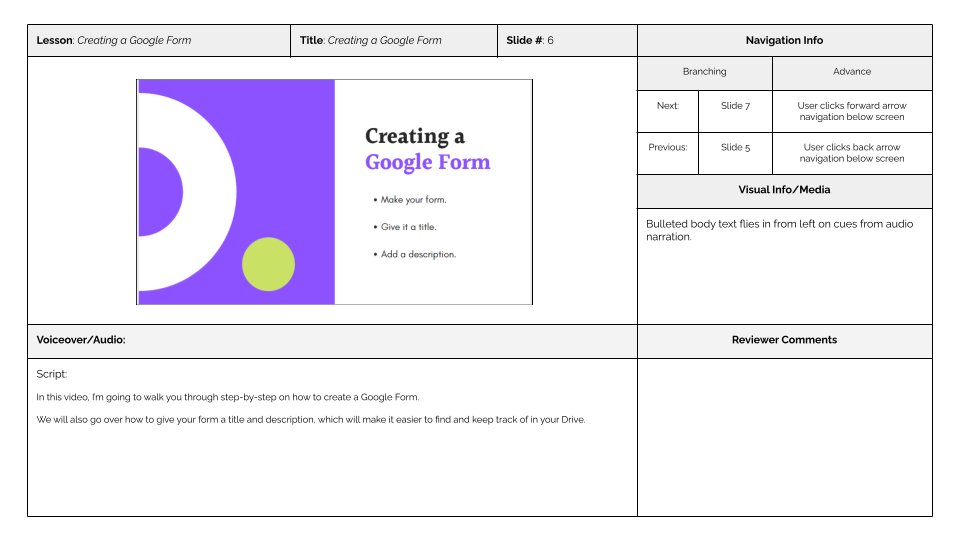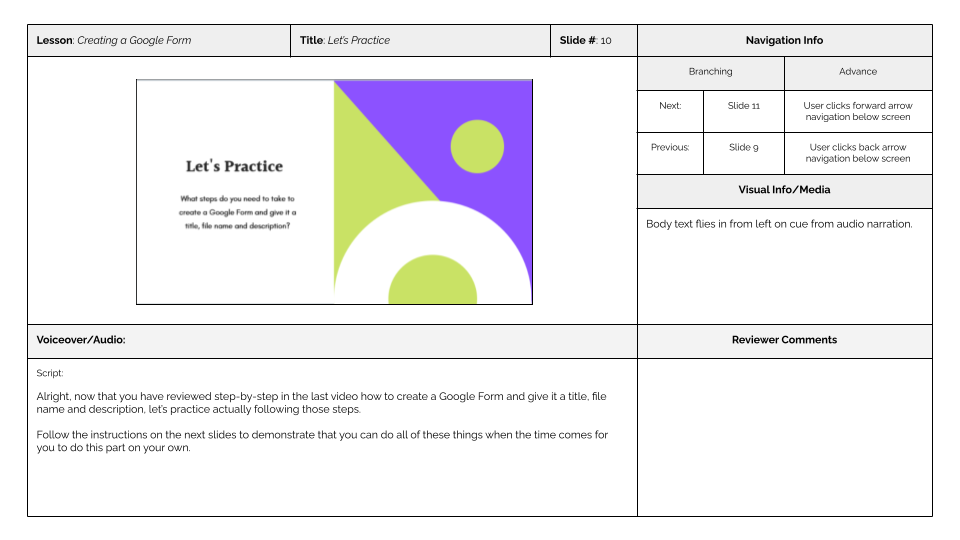Storyboarding
Using Google Forms for Data Collection
Storyline Course
Toolkit: Google Slides, Articulate Storyline, Canva, MS PowerPoint
Time: 1 Week
-
Background (Challenges)
After finishing the outline and script for my Using Google Forms for Data Collection course, I needed to storyboard to define the look and feel of the course and make decisions about how the script would be best divided into individual lessons. I knew I would be creating the course using Storyline and Camtasia, so I set up my storyboard template on Google Slides and began looking at Canva for inspiration on slide design.
-
Solution
Once I decided on a presentation theme that I liked, I looked at how I’d broken my script into parts initially, and used those divides to start planning the on screen text I would include for the slides. Using my storyboard template on Google Slides, I filled out the lesson and slide information and navigation instructions, copied and pasted the designated script text, and then took a screenshot of the slide mock up I created in Canva to add in a visual representation for each frame.
-
Results
I would expect that these storyboards communicate clearly how this portion of the course would play out. Had this project been completed with feedback from stakeholders or a team of colleagues, this template designates space for reviewer comments and this platform — Google Slides — is especially great for collaboration as you can share editing and commenting access to other viewers or stakeholders to point out areas that need clarification or editing to meet the client’s expectations.